
One of the free option to host a files is by using Google Code. Google Code runs a Project Hosting service that provides revision control offering Subversion, Mercurial and Git, an issue tracker, a wiki for documentation, and a file download feature. This means, with the 200MB file limit, you can upload any file, JavaScript, Image, Video, CSS, Documents etc with no restriction.
You must know that Google Code Project Hosting is a shared hosting rather than regular web hosting services. So all projects hosted on Google Code are Open Source, and are available for anyone to view or download.
Various Licenses are used for the files served by Project Hosting including GNU General Public License (GPL), MIT License etc.
Google Project Hosting
Step 1. Go to Google Code Project Hosting Sign in with your Gmail ID and fill the required fields. Choose License as MIT License and Version Control System as Mercurial and Press Create Project..
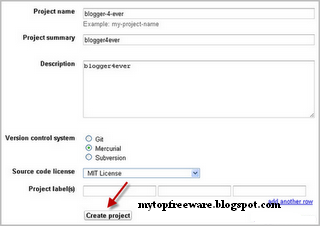
Step 2. On the next window Click the New Download link under the Downloads Tab. See the screenshot below: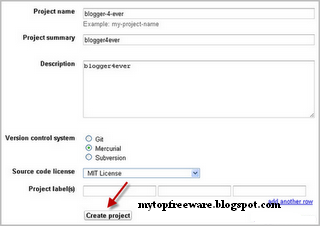

Next to summary field give your file name and hit the browser button to locate your file. Click Submit File and you are done!
Step 3. Click your uploaded file and you will be taken to a new page.

Clicking it again will popup a download window but we don't need to download it. Instead right Click the file and Choose "Copy Link Address" or "Copy Link Location" this link is what you would need when linking to the file through your blogger Edit HTML section.


If you want to make a change, make a new download or delete files, just go to Google Code Project Hosting homepage and Click the My Favorites link on the top-right corner and select your projects.

0 comments:
Post a Comment