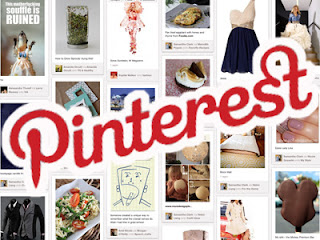
List of Pinterest buttons:
There are four types of Pinterest follow buttons that you can add to your blogs

<a href="http://pinterest.com/mytopfreeware/"><img src="http://passets-cdn.pinterest.com/images/pinterest-button.png" width="78" height="26" alt="Follow Me on Pinterest" /></a>

<a href="http://pinterest.com/mytopfreeware/"><img src="http://passets-cdn.pinterest.com/images/big-p-button.png" width="61" height="61" alt="Follow Me on Pinterest" /></a>

<a href="http://pinterest.com/mytopfreeware/"><img src="http://passets-cdn.pinterest.com/images/small-p-button.png" width="16" height="16" alt="Follow Me on Pinterest" /></a>
Replace mytopfreeware with your Pinterest Username.
How to add it to Blogger Blogs?
- Go to Blogger.
- Design >> Add a Gadget.
- Select HTML/JavaScript.
- Add the Pinterest Button code (from above) and click save.
- Drag the widget where ever you wanna display it and click save.
That's all, Make sure you


0 comments:
Post a Comment