
- Your posts will automatically be displayed as short summary's with a read more link.
- An image from the post will be re sized into a thumbnail and displayed beside the summery.
- You can choose how much text is displayed in the summery.
- You can choose the size of the thumbnail.
- All Previous posts will also have the jump break so you don't need to go through your archive adding it.
Live Demo - I have added the code to a test blog using the Simple Template from the Blogger template designer and you can see it here - Auto Read More Demo.
The script is used on Most Magazine Templates i publish on my Blogger Templates Site so i thought why not make it available on all blogs ? As well as posts having the jump break on your home page it will also be used on your label pages and archive pages.
Update 07 June 2011 - I have improved this code so your static pages will display properly.With other versions of this code your static pages will have the read more added but will not open when clicked.Now your pages will display fully without the read more jump break.Update helped with thanks to Harish from Way2Blogging.org.
If you added the old code you will need to replace it with the updated code.To see exactly what you need to replace you can see the old code here with instructions.
Add Auto Read More Post Summary's To Your Blog
Step 1. In your Blogger dashboard click Design > Edit Html > Tick The Expand Widget Templates Box
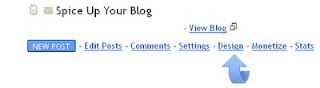


Step 2. Find the following piece of code in your blogs Html : (Click CTRL and F for a search bar to help find the code - More Info)
</head>
Step 3. Copy the following code and paste it Directly Above / Before </head>
<script type='text/javascript'>
var thumbnail_mode = "no-float" ;
summary_noimg = 430;
summary_img = 340;
img_thumb_height = 120;
img_thumb_width = 120;
</script><script type='text/javascript' src='http://bloggerblogwidgets.googlecode.com/files/auto_readmore_blogger.js' ></script>
Important
The code in red sets how the post summary's are displayed.Remember if a post has an image it will be re sized into a thumbnail to be displayed beside the summery.If the post does not have an image just a text summery will be displayed.
summary_ noimg= 430; --> The length of the summery if the post does not have a thumbnail.
summary_img = 340; --> The length of the summery if there is an image in the post that will be converted into a thumbnail.
null_thumb_height = 120; --> The height in pixels of the thumbnail.
null_thumb_width = 120; --> The width in pixels of the thumbnail.
Step 4. Find the following piece of code in your blogs Html : (Click CTRL and F for a search bar to help find the code - More Info)
<data:post.body/>
Step 5. Replace <data:post.body/> With The Code Below
<b:if cond='data:blog.pageType == "item"'>
<data:post.body/>
<b:else/>
<b:if cond='data:blog.pageType == "static_page"'>
<data:post.body/>
<b:else/>
<div expr:id='"summary" + data:post.id'>
<data:post.body/>
</div>
<script type='text/javascript'>
createSummaryAndThumb("summary<data:post.id/>");
</script>
<div style='clear: both;'/>
<span class='rmlink' style='font-weight:bold;padding:5px;float:right;text-align:right;'><a expr:href='data:post.url' >Read more ... </a></span>
</b:if>
</b:if>
Note - You can change the text in red from Read More to "Continue Reading", "Read Full Post" or anything you like.
Note 1. You should try to have the first image in your posts as close to square as possible so they work well when used as thumbnails on your home page.Images that are for example rectangle in shape will appear distorted when they are re sized.I use a version of this script on this blog and always add an image at the top of the posts that are close to square, then size then wont make a big impact on the appearance.Remember it's the first image in each post that is used as a thumbnail.
Step 6. Save Your Template.
That's it for this Blogger tip, All your posts including all archived posts will now be displayed with a summary and read more on your home page, labels pages and archive pages.Check out more of our Blogger Tips and Blog Gadgets.
Did you know you can use a Jump Break In Your Full Feed ?
Drop Your Comments, Views And Opinions Below.

0 comments:
Post a Comment